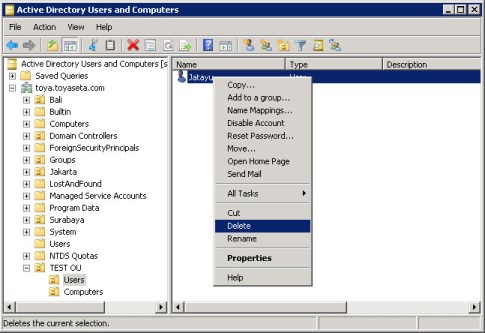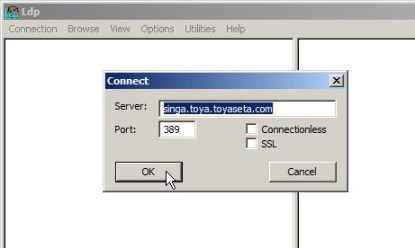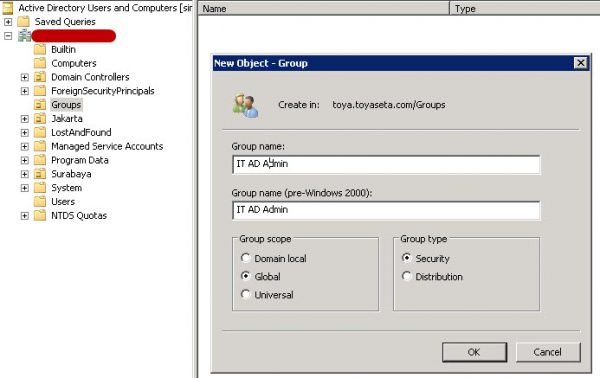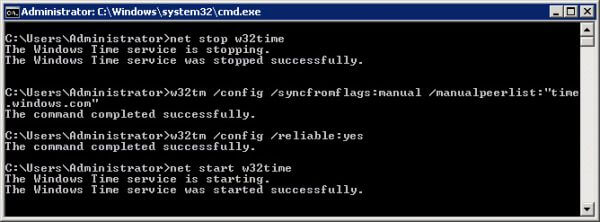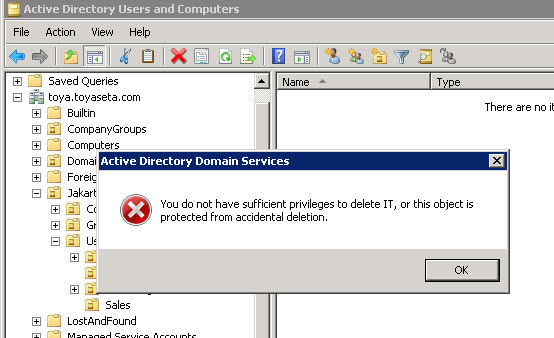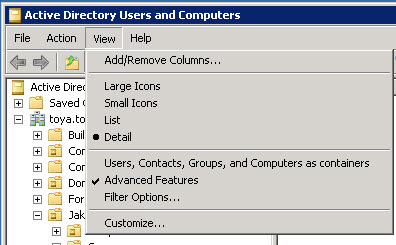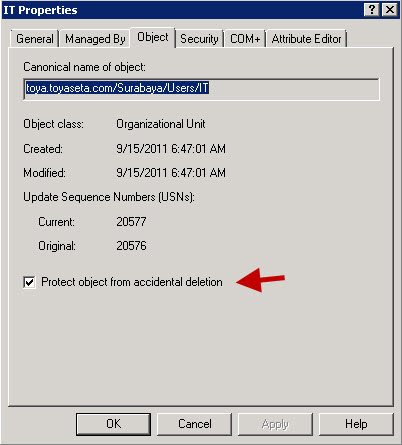Note:
a) Time synchronization is an important aspect for all computers on the network. By default, the clients computers get their time from a Domain Controller and the Domain Controller gets his time from the domain’s PDC Operation Master. Therefore the PDC must synchronize his time from an external source.
b) Don’t forget to open the default UDP 123 port for time sync on your firewall.
c) The time service will not change the system time by more than 172800 seconds. Verify that your time and time zone are correct.
– Locate your PDC Server. Open the command prompt and type:
C:>netdom /query fsmo
– Log in to your PDC Server and open the command prompt.Stop the W32Time service:
C:>net stop w32time
– Configure the external time sources, type:
C:>w32tm /config /syncfromflags:manual /manualpeerlist:"time.windows.com"
– Make your PDC a reliable time source for the clients. Type:
C:>w32tm /config /reliable:yes
– Start the w32time service:
C:>net start w32time
– The windows time service should begin synchronizing the time.
You can check the external NTP servers in the time configuration by typing:
C:>w32tm /query /configuration
– Last, check the Event Viewer for any errors.
If time not change, try manual resync by Run C:>w32tm /resync to force an instant time synchronization.
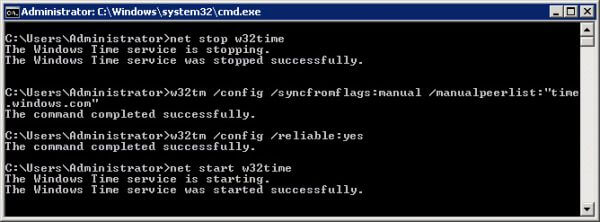
References:
> http://defaultreasoning.com/2009/11/16/synchronize-time-with-external-ntp-server-on-windows-server-2008-r2/
> https://community.spiceworks.com/topic/222484-how-do-i-sync-the-time-on-win-server-2008-r2-with-the-internet