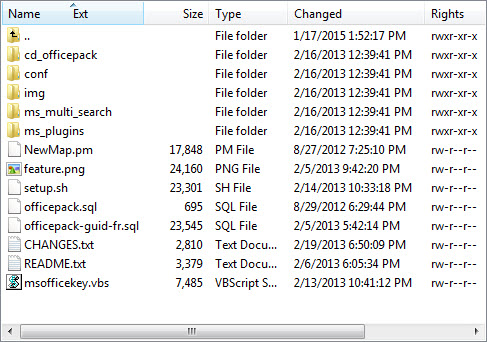System: RHEL 6.9
Just got complain from App support Postfix was error.
Check on /var/log/maillog show this error
postfix[2319]: fatal: file /etc/postfix/main.cf: parameter default_privs: unknown user name value: nobody
The solution I did,check on /etc/passwd and found the user nobody in comment state.
Uncomment nobody and Postfix can start again.
# vi /etc/passwd
Uncomment nobody
# service postfix restart
<hr />