Command to know list of group install
# yum grouplist
# yum grouplist my*
bla bla bla..
-Install Apache using groupinstall
# yum groupinstall "Web Server"
Start Apache and set it to start on boot:
# service httpd start
# chkconfig httpd on
-Install MySQL server
# yum groupinstall "MySQL Database server"
Start MySQL and set it to start at boot time:
# service mysqld start
# chkconfig mysqld on
Set root’s password to MySQL and get MySQL production-ready:
# /usr/bin/mysql_secure_installation
# /usr/bin/mysql_secure_installation
NOTE: RUNNING ALL PARTS OF THIS SCRIPT IS RECOMMENDED FOR ALL MySQL
SERVERS IN PRODUCTION USE! PLEASE READ EACH STEP CAREFULLY!
In order to log into MySQL to secure it, we'll need the current
password for the root user. If you've just installed MySQL, and
you haven't set the root password yet, the password will be blank,
so you should just press enter here.
Enter current password for root (enter for none):
OK, successfully used password, moving on...
Setting the root password ensures that nobody can log into the MySQL
root user without the proper authorisation.
Set root password? [Y/n] y
New password:
Re-enter new password:
Password updated successfully!
Reloading privilege tables..
... Success!
By default, a MySQL installation has an anonymous user, allowing anyone
to log into MySQL without having to have a user account created for
them. This is intended only for testing, and to make the installation
go a bit smoother. You should remove them before moving into a
production environment.
Remove anonymous users? [Y/n] y
... Success!
Normally, root should only be allowed to connect from 'localhost'. This
ensures that someone cannot guess at the root password from the network.
Disallow root login remotely? [Y/n] n
... skipping.
By default, MySQL comes with a database named 'test' that anyone can
access. This is also intended only for testing, and should be removed
before moving into a production environment.
Remove test database and access to it? [Y/n] y
- Dropping test database...
... Success!
- Removing privileges on test database...
... Success!
Reloading the privilege tables will ensure that all changes made so far
will take effect immediately.
Reload privilege tables now? [Y/n] y
... Success!
Cleaning up...
All done! If you've completed all of the above steps, your MySQL
installation should now be secure.
Thanks for using MySQL!
[root@kucing ~]#
-Install PHP
# yum install php
-Install phpmyadmin from epel repository
# yum --enablerepo=epel install phpmyadmin
click here how to install epel & rpmforge repository
Edit /etc/httpd/conf.d/phpMyAdmin.conf
# vi /etc/httpd/conf.d/phpMyAdmin.conf
Note: add IP address you permit
...
Allow from 127.0.0.1 192.168.99.0/24
...
-Open port http
# system-config-firewall-tui
Restart httpd service
# service httpd restart

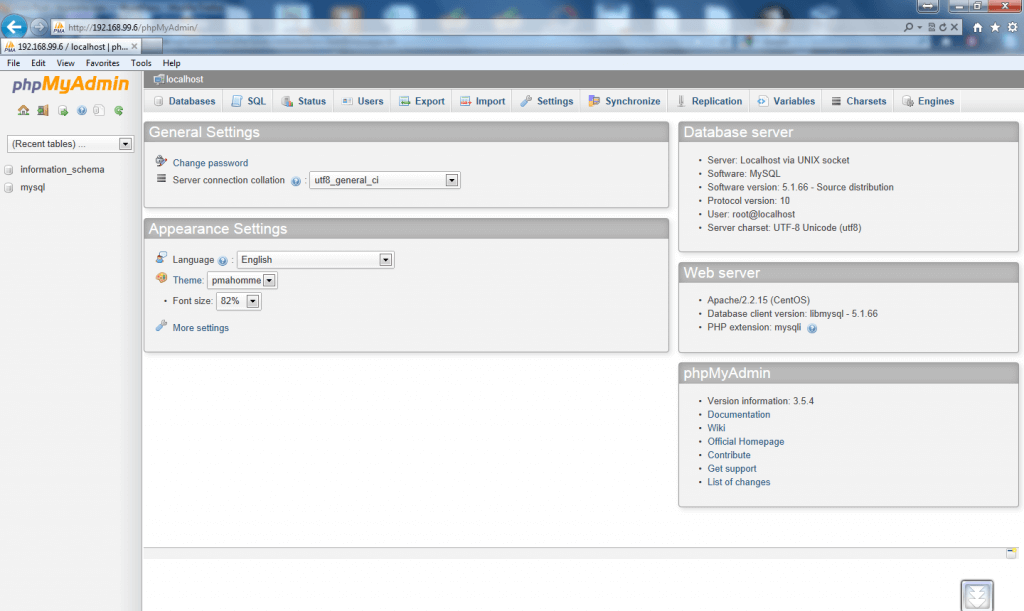

Hi there, yes this piece of writing is really pleasant and I have learned lot of things from it on the topic of blogging. thanks.