Here my steps to backup my WordPress sites:
I. Backup WordPress database with PHPMyAdmin
Note: My cPanel using PHPMyAdmin ver 3.5.8
Backup Process with phpMyAdmin
a. Log into phpMyAdmin on your server
b. Click the name of your WordPress database if you have several databases.
c. The next screen will show you all the tables inside your WordPress database,ignore those, and click the ‘Export‘ tab on the top set of tabs.
d. If you have other programs that use the database, then choose only those tables that correspond to your WordPress install. They will be the ones with that start with “wp_” or whatever ‘table_prefix‘ you specified in your ‘wp-config.php‘ file.
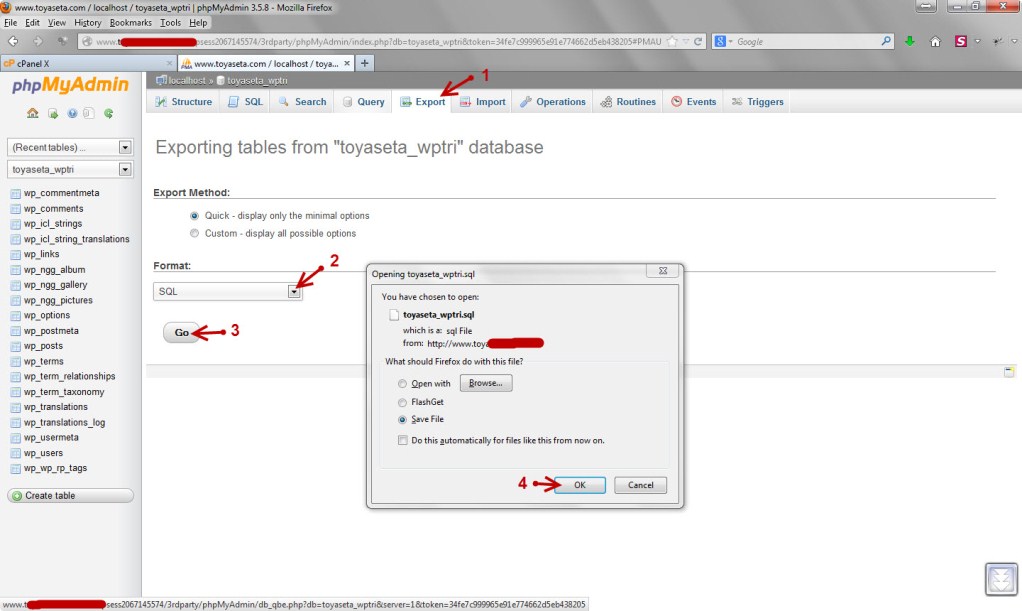
e. After you click OK,you have now backed up your database in local drive.
f. If you wanted, you could download a backup in each of the compression formats. Your choice. For example: None and “zipped”
II. Copy all your WordPress site files to local disk or cloud(ie. dropbox,google drive,etc)
a. Login with your FTP account using FileZilla FTP Client to access your web root folder
b. Select all files in the your web root folder/public html folder then drag and drop to your destination local folder
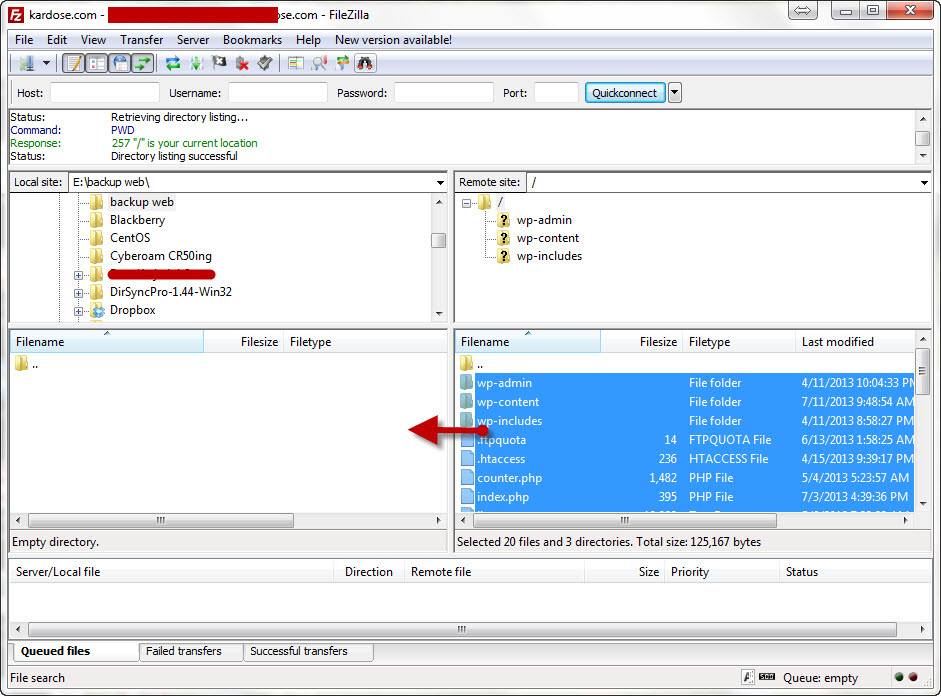
c. Done,your WordPress website have backed up. If your website being hacked or got virus/malware you can restore and update it immediately
References:
http://codex.wordpress.org/Backing_Up_Your_Database
http://codex.wordpress.org/Using_FileZilla
http://codex.wordpress.org/Uploading_WordPress_to_a_remote_host

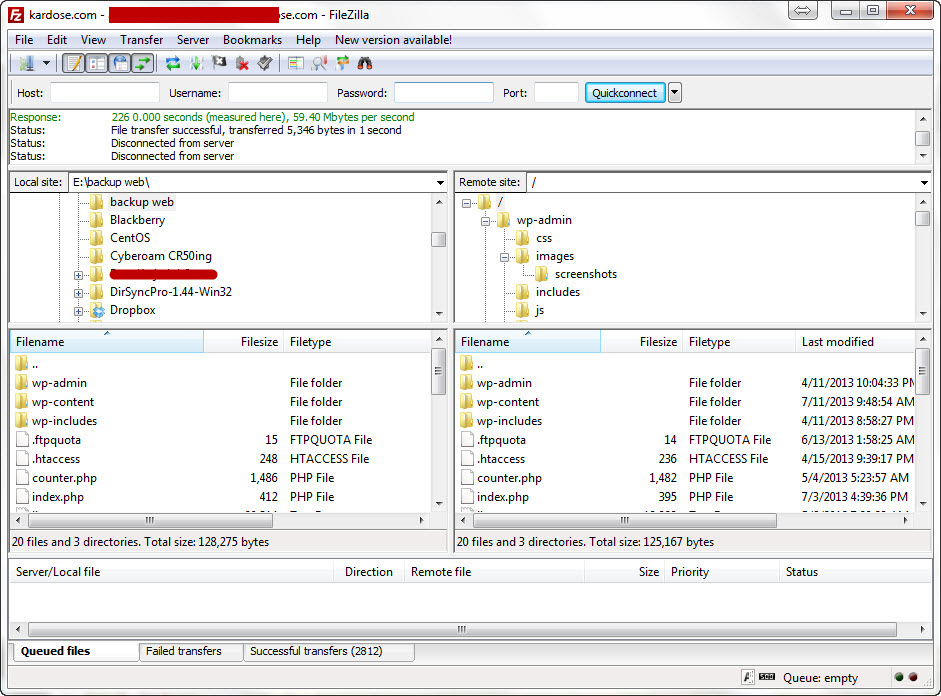
Pingback: Upgrade Wordpress manually via FTP using FileZilla | toyaseta.com